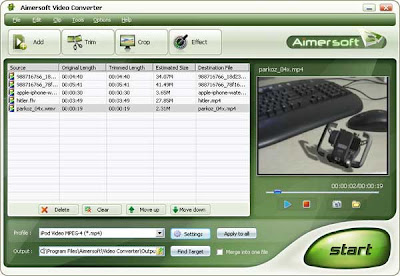If you download the videos in MP4 or H264 format, you can simply drag and drop the videos from the Limewire library into your iTunes library and from there you can sync it to your iPod.
But, if you download the videos from Limewire in any other format other than MP4 or H264, they have to be converted to MP4 or H264 to be put into your ipod. To help you to convert videos into mp4 or h264 format ,you need to have a 3rd party tool to convert the videos, add them into iTunes library and then sync to iPod.
There are many good video converters. But the following two are easy to use and they can convert any format to mp4 or h264.( This is a free software)
(This is a trial version)
How to use Aimersoft iPod Video Converter to convert video to MP4 for iPod:-
1. Download and install Aimersoft iPod Video Converter
2. Run Aimersoft iPod Video Converter, click “Add” button to import your downloaded limewire videos, then click “Start” to start the conversion, the default setting works perfect.You can also click ‘File > Add DirectShow files’ to add the video files you want to convert.
4.Click "Start" to begin the conversion.
Warning: Don't use iTunes to convert limewire video as you may come across a situation in which the converted video doesn't contain any sound when you play the file in iTunes, or on your iPod. If this is the case, the original video file may be in a format that contains muxed (multiplexed) audio and video, and cannot be exported with audio.
Now for the final step!
After the conversion, use iTunes to transfer the mp4 video to your iPod. Just follow these steps:
After the conversion, use iTunes to transfer the mp4 video to your iPod. Just follow these steps:
- Open iTunes and click ‘File’ .
- Add your converted videos to iTunes library.
- Plug in your iPod to computer, then iTunes will detect your iPod as a device.
- Select your iPod device , click ‘Movies’ tab.
- Check the videos you want to sync and click ‘Apply’
You’re done! Good! Now you have the downloaded movies in your iPod! Enjoy!
Read more Entry>>