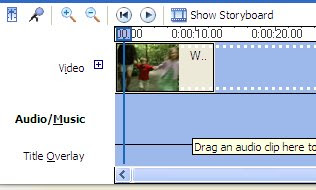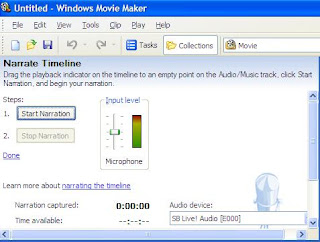There are many video editing softwares available and the Top 5 Video editing softwares for vloggers are:
Windows Movie Maker
Imovie
Vitual dub
Wax
ZS4
However ,Microsoft’s Windows Movie Maker is quite easy to use and has a wide range of features. But then, it does not support quicktime or real video files and it can only export as either windows media video (.wmv) or DV quality .avi file .But these files can be converted to the desired format using an appropriate converter available on the net.
It is easy to transfer your videos to your computer with a video camera .
1. Plug-in the Battery Pack or AC Power Adaptor to the camcorder.
2. Connect the camcorder and the computer with a FireWire cable.
3. Set the camcorder to VCR or VTR mode.
Next, open Windows Movie Maker .
1.In the Movie Tasks Pane, select
Capture from video device or click File and select
Capture Video. (The Video Capture Wizard dialog box will appear)


2.Type a file name for the captured video file.

3.Select
Best quality for playback on my computer and then click next.

4.Next select
Capture the entire tape automatically. (NOTE: The tape in the DV camera rewinds. The capturing of the tape starts automatically and ends when the video tape ends).Or if you want to select portions manually you can select
Capture parts of the tape manually , then click next.Play your video ,then click the
Start Capture button.Click
Stop Capture when your done.Repeat this step for multiple clips.

Click
Finish to close the Video Capture Wizard.
Well, you have imported the video clip into the Moviemaker! Now you do have to edit the file before uploading it!
The Windows Movie Maker editing programme allows you to :
- Drag and Drop your clips onto your video timeline to re-sequence.
When you are done with your masterpiece, save your Movie file .

You will be prompted to give your file a name and select a location to save it to. Now your movie file is ready with .wmv or .avi extensions, if you want to convert it to quicktime or real video formats then you have to use a suitable converter.
Finally, you have to
compress your video for the web. Uncompressed, a 3 minute clip will be about 660MB. Whereas by compressing ,the same 3 minute clip can be slimmed down to about 15MB.
Post your video to your blog by creating a new Post on your blog, describe your video, and link to your video file. After uploading the video to your blog, subscribe to FeedBurner to enable your feed for syndication.
Yes, Congratulations! You have your very own Vlog in cyberspace for the whole world to see!
Copyright © 2008 Laila Rajaratnam. All Rights Reserved
Read more Entry>>