1. Click View and select Timeline.

2. On the Timeline, move the playback indicator to an empty track where you want to begin the audio narration.
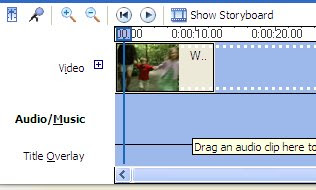
3. Click Tools and select Narrate Timeline or click the microphone on the Timeline.


4. Check out the sound level and adjust the volume by moving the Input level slider. (Note: Select Mute Speakers to avoid unwanted audio from playing over the speakers).
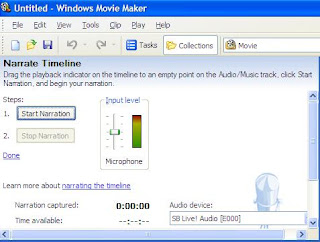
5. Click Start Narration to start recording.
6. Click Stop Narration after completing the recording.
7. In the File name box, type a name for the captured audio narration and click Save.Add it to the Timeline.
That's it!
Copyright © 2008 Laila Rajaratnam. All Rights Reserved



No comments:
Post a Comment