Do you have a huge collection of music and movies in your ITunes library which you want to transfer to a new computer? Well ,it is really a breeze to transfer your collection to a new computer.
There are three options for moving your iTunes library
1. Use iTunes Backup
ITunes has a built-in back up tool in File menu. Open Itunes.
Just go to File - > Backup to Disc.
That’s it!
By this method you can back up your full library to CD or DVD. All you need are blank discs, Cd/DVD Burner and some time. But then ,if you have a huge library, it may not be the most practical way to back up, as you may require many CDS or DVDS
However, it is a good idea , to back up only your “Purchased Music” playlist , as iTunes Music Store tracks cannot be re-downloaded. The “Purchased Music” playlist is like other playlist – just right click the playlist and click the burn icon to burn. Use “Data” mode, of course.
2. External Hard Drive
Hard drives are another good iTunes backup option. Just connect your external hard drive to your computer.
Open Windows Explorer and go to your iTunes music folder.
On Vista it's C:\Users\your.username\Documents\My Music\iTunes\iTunes Music.
On Windows XP it's under Documents and Settings.
On a Mac, it’s just called ‘Music.’
Copy the iTunes Music folder to your external hard drive, and then plug the hard drive into the new computer. Make sure iTunes is installed on the new computer as well, and just copy the contents of the iTunes Music folder from your external hard drive to the new computer .Or maybe to your old computer in case you have had a crash.
3. iPod Backup Software
The easiest ways to move your iTunes library is by using software to copy the contents of your iPod to a new computer. There are a number of iPod copy or iPod transfer programs available for free.
Done!
Read more Entry>>
Sunday, January 11, 2009
IPod / IPhone to PC Music Transfer
Lets say -
Your hard drive crashed, wiping out iTunes as well, but your iPod still has a copy of your music collections.
What do you do? Well, copy the music from your iPod to your computer!
Are you sure? I was under the impression that you cannot move your music from your iPod back to your PC. Well.. things have changed and now there are software programs(freewares as well as sharewares) that allow you to copy music from your ipod to your computer.
Before you use the software to copy your iPod library to the PC, you'll need to install iTunes.
When iTunes is installed, you will need to change the setting.
Go to the Edit menu -> iTunes Preferences.
1. Select Advanced Tab.
2. Check the box next to "Copy files to iTunes Music folder when adding to the library."
3. Click OK to close iTunes preferences.
You can choose anyone of these following freeware programs , download it and install it.
3. iPodAid(http://www.ipodaid.com/ipod-to-computer-transfer.html)
Open the program.Here I have used IPod PCTransfer.
When you connect your iPod to the computer, the program will automatically detect the iPod and read it contents.
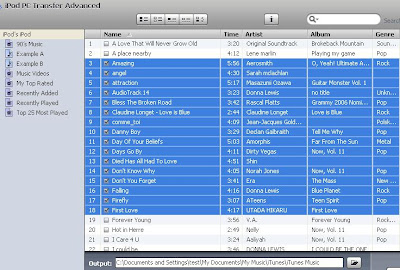
The contents of your iPod will be displayed in the program's window .
1. Click the "Select All" button to select all the music in your iPod which you plan to transfer to computer.
2. Click the Export button to start transfer music from iPod to computer.
3. Relax, make yourself a cup of coffee and wait till the transfer is finished automatically.
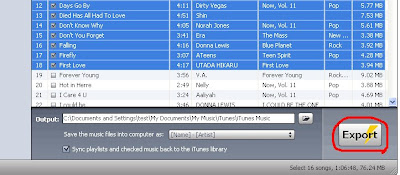 Note-You can also select one song at a time if you only plan to copy just a few songs .
Note-You can also select one song at a time if you only plan to copy just a few songs .
These softwares support all types of iPod inlcuding iTouch and iPhone. Read more Entry>>
Your hard drive crashed, wiping out iTunes as well, but your iPod still has a copy of your music collections.
What do you do? Well, copy the music from your iPod to your computer!
Are you sure? I was under the impression that you cannot move your music from your iPod back to your PC. Well.. things have changed and now there are software programs(freewares as well as sharewares) that allow you to copy music from your ipod to your computer.
Before you use the software to copy your iPod library to the PC, you'll need to install iTunes.
When iTunes is installed, you will need to change the setting.
Go to the Edit menu -> iTunes Preferences.
1. Select Advanced Tab.
2. Check the box next to "Copy files to iTunes Music folder when adding to the library."
3. Click OK to close iTunes preferences.
You can choose anyone of these following freeware programs , download it and install it.
- iPod PC Transfer 3.7(http://www.ipodpctransfer.com/)
3. iPodAid(http://www.ipodaid.com/ipod-to-computer-transfer.html)
Open the program.Here I have used IPod PCTransfer.
When you connect your iPod to the computer, the program will automatically detect the iPod and read it contents.
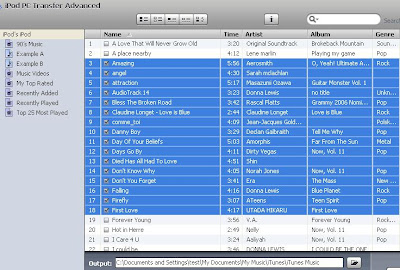
The contents of your iPod will be displayed in the program's window .
1. Click the "Select All" button to select all the music in your iPod which you plan to transfer to computer.
2. Click the Export button to start transfer music from iPod to computer.
3. Relax, make yourself a cup of coffee and wait till the transfer is finished automatically.
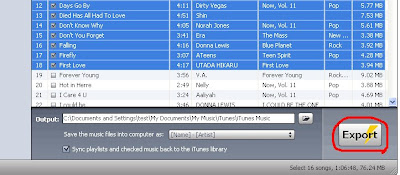 Note-You can also select one song at a time if you only plan to copy just a few songs .
Note-You can also select one song at a time if you only plan to copy just a few songs .These softwares support all types of iPod inlcuding iTouch and iPhone. Read more Entry>>
Subscribe to:
Comments (Atom)


