Let’s say that you want to know the meaning ,the definition ,synonym of the word GREEDY.
Go to Google and type in the word greedy.
Click the Google search button.
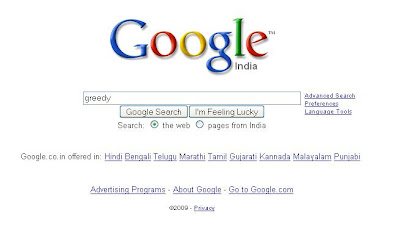 Your results will show up.
Your results will show up.You will also see a link for definition. Now Click definition.
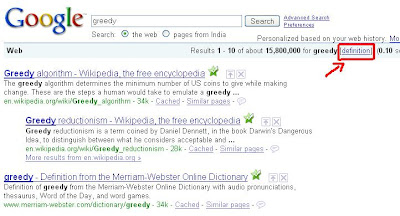 Another page will open up with the Dictionary Meaning, Thesaurus,Antonyms,Word Tutor,Translations,Best of the Web and even Shopping for the word GREEDY.
Another page will open up with the Dictionary Meaning, Thesaurus,Antonyms,Word Tutor,Translations,Best of the Web and even Shopping for the word GREEDY.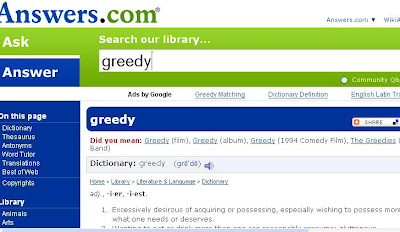
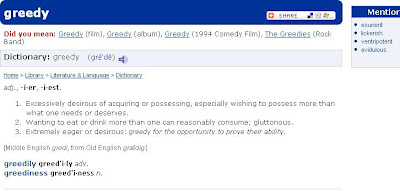
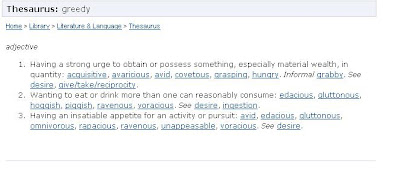
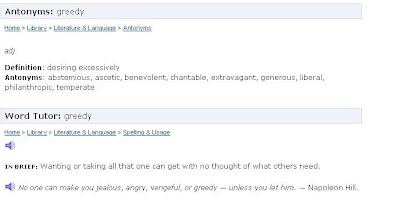
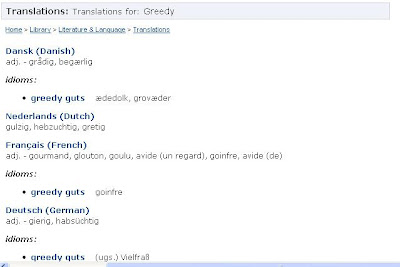
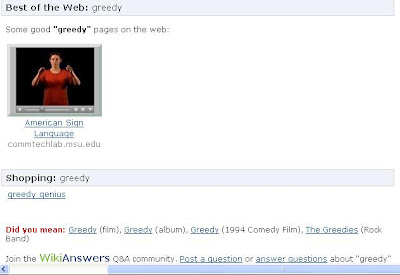
But then , if you are only interested in finding a quick dictionary style definition of greedy, use the syntax define:
Like this - define:greedy
Type in and click Google Search.
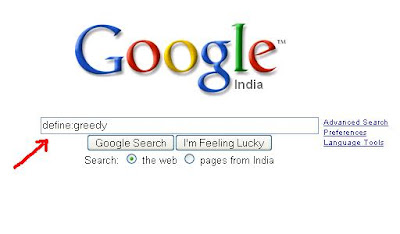
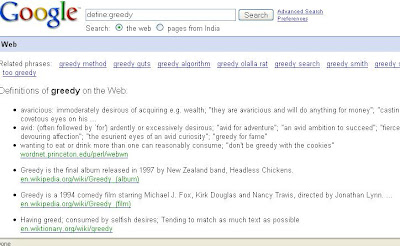 If you want the definitions in other languages too,there are options.
If you want the definitions in other languages too,there are options.For,instance, if you click on German, the results will show up in German!
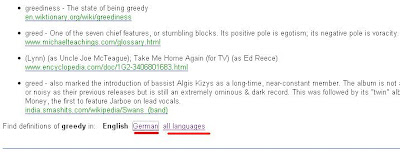
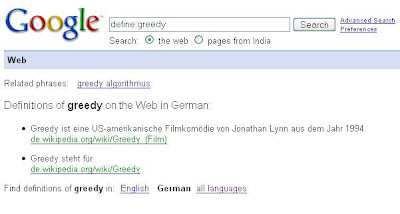 What if you are not a good speller?Do not worry! Google will still suggest an alternate search, just as it does for regular Web searches. Like if we type in define: gredy, Google will helpfully ask you, "Did you mean: define: greedy."
What if you are not a good speller?Do not worry! Google will still suggest an alternate search, just as it does for regular Web searches. Like if we type in define: gredy, Google will helpfully ask you, "Did you mean: define: greedy."How cool is this? :)
Copyright © 2008-2009 Laila Rajaratnam. All Rights Reserved. Read more Entry>>



