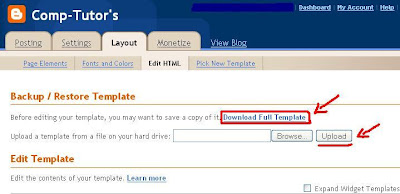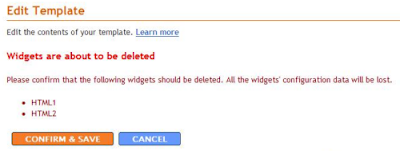Before you start, I would suggest that you take a screenshot of your blog with the widgets or maybe even the Page Elements page, so that you know exactly where the widgets or page elements are placed in your old template.
Now, to back-up all the widgets, do as follows:
- Log into your blogger account.
- Go to Dashboard .
- Click on Layout. The Add and Arrange Page Element window will open up.

- You will see an Edit option on each of the widget's right-bottom corner.
- Click Edit.
A pop-up window will open and you will find some codes there. Copy the code and save them to a notepad file. Name each block of codes with the title of that particular widget. This is because, when you reinstall the widgets, it will be easier for you to realize which code belongs to a particular widget.

Back-up all the gadgets, in this similar manner and save them all in a notepad file.
You do not need to back-up the following widget codes as they are the default gadgets to your blog and will be automatically uploaded to your new template.
- About Me gadget
- Followers gadget
- Archives gadget
- Label gadget
Yes, thats it! Done! Your widgets have been saved.
To install the widgets, go to the Add a Page Element page, click on Add a gadget and copy the codes. Done!Your widgets are back in the new template! Cool! :) Hope this was useful to you! Read more Entry>>