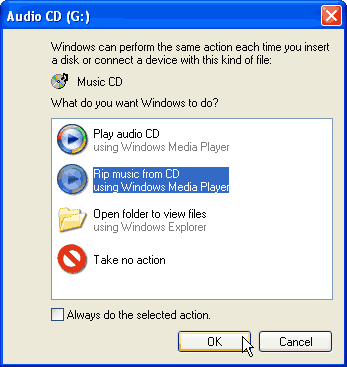Love feet tapping music? Slow sentimental romantic songs? Jazz ? Hip- hop? Gospels or Devotional? Whatever genre, they are all up there for grabs in the internet. Really ? Yes, go for it, moreover they are free as well! You can download as many songs as you want. How is getting free music possible? By the file sharing or the peer to peer ( p2p) network method. All that your computer needs to join a peer-to-peer network is an Internet connection and P2P software.
What is P2P? Peer-to-Peer is a file (music or video) sharing method that allows files to be swapped directly between users' computers. In the P2P networking the files(music or video) are not stored in a central server but in a P2P software which acts as a server and stores the files. Thus, in peer to peer file sharing, people are actually connecting directly to your computer to retrieve files and likewise it allows you to search for files on other people's computers. Usually, people will only be able to access the single folder that you have selected to share. In simple words, p2p means that by installing certain software programmes, people are able to directly share files (music or video) with one another.
The peer-to-peer (P2P) network is popular with music lovers as they can sample and collect music from a wide range of artists. Since millions of individuals around the world act as music providers, music of different genres is available through file-sharing than at the local music store. Remixes, obscure tracks, and copies of live performances which are unavailable on the commercial CDs are often found on the P2P networks .Though there are other types of files like movies, television shows, and video games which can also be downloaded and shared in this manner, music file-sharing by far is the most popular and in demand activity.
To access a P2P network, users simply download and install a suitable P2P client application. There are many P2P networks and P2P software applications that do exist.
Some popular P2P networks are:
- BitTorrent
- Gnutella
- Ares
Beware ! Some files over the P2P network contains:
- Embedded advertising
- Fake and/or corrupted files
- Ads or spyware
Yes, just like millions of people who use free P2P file sharing software to swap music, video and other files over the Internet, even you can do it!
Copyright © 2008-2010 Laila Rajaratnam. All Rights Reserved