You can still burn all your files and downloaded music or whatever you want ,and store it in a CD without fancy CD burner software.CDs can be burnt with just the help of Windows XP’s CD burning support!
All you need to do is to enable the Windows XP built-in burning support.
To Enable Windows XP built-in burning support:
1. Double click “My Computer” icon on your desktop.
2. Right click on your CD/DVD burner icon.
 3. Select “Properties” from popup menu.
3. Select “Properties” from popup menu.4. Click on the “Recording” tab.
 5. Check the “Enable CD recording on this drive” box.
5. Check the “Enable CD recording on this drive” box.6.Choose hard drive for temporary files.
7.Set the burning speed.
8. Check the “Automatically eject CD after writing” box.
Now your Windows XP built-in burning support has been enabled and is ready to burn your CDs !
To Burn CDs in Windows XP:
1. Double click “My Computer” icon on your desktop
2. Double click on the CD/DVD burner icon .
3. Drive window will open.
4. From Programmes start Windows Explorer.

5. Drag the files that you want to burn from Windows Explorer to the CD/DVD drive window.
6.Click “Write these files to CD” in CD/DVD drive window.
 7. The “CD Writing Wizard” will appear.
7. The “CD Writing Wizard” will appear.8. Enter the name for your CD and Click Next

9.Choose whether you want to make an Audio or Data CD.Click Next.

10.Files will be written to CD.

When done,click “Finish”.You can burn another CD if you want to!
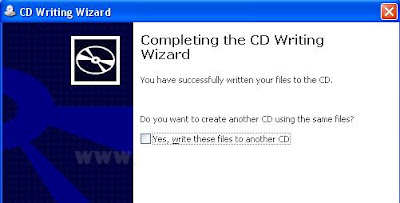 Congratulations!!You have burned a CD without a burning software!!
Read more Entry>>
Congratulations!!You have burned a CD without a burning software!!
Read more Entry>>


