To assign a keystroke to a symbol:
- Go to Insert Menu
- Click the Symbol
- The Symbol dialog box will appear.
- Highlight the symbol you propose to use.
- Then click the Shortcut Key button.
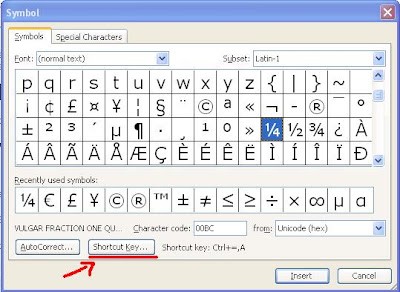
The Customize Keyboard dialog box will appear.
In the Press new shortcut key box, type in the key combination you want to use, like, press ALT+ the desired key.
Click Assign.
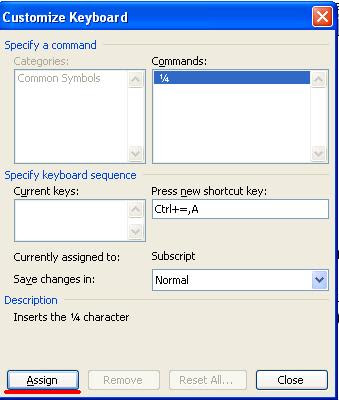
After entering a keystroke and you need to change it, hit the backspace key and enter a new keystroke for the symbol.
After entering a keystroke and you need to change it, hit the backspace key and enter a new keystroke for the symbol.
You can save the shortcut key for the symbol either with the Normal template (the default document template) or with the current document.
If you choose the current document, the shortcut key will only insert the symbol when you are editing only the current document.
To make your selection:
Click on the drop down box beside Save changes in and highlight your choice.
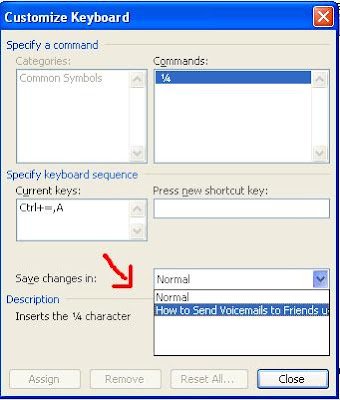
Click Assign and Close.
When the Symbol dialog box reappears, click Close or Cancel.
Your Shortcut key is ready for use and your symbol so very handyand easy to access!
Copyright © 2008-2009 Laila Rajaratnam. All Rights Reserved.



2 comments:
OOO....
This is a GREAT ONE!
I used to embed YouTube videos the old (glitchy) fashioned way---
Now I don't think I will ever revert to the old way again, not after you introduced me to this awesome plug-in!
This is great stuff! Would you mind if I mention this on my blog someday?
TERRIFIC POST!
Thank you so much Titus..its a pleasure receiving comments from you!:)
Post a Comment