To Hide the Text:
1. Highlight the portion you wish to hide
2. Right-click and select Font
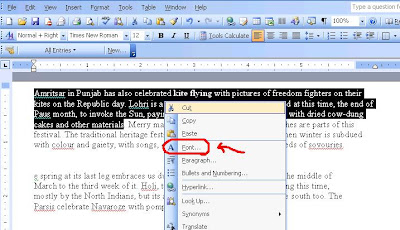 3. In the Effects section, select Hidden
3. In the Effects section, select Hidden4. Click OK
 Your text has been hidden!
Your text has been hidden!Now, if you want to view your hidden text...
All that you have to do is to:
1. Click Tools
2. Select Options
3. Open the View tab
4. Under Formatting marks, select or deselect Hidden
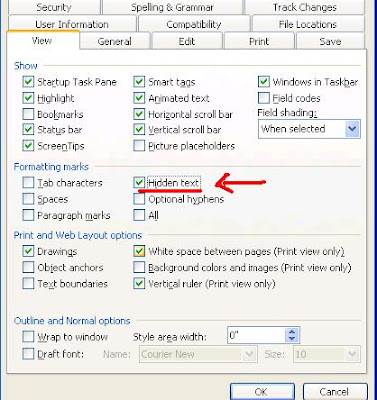
5. Click OK
That’s it! You can hide or display and view your text! :)



2 comments:
I have been using this feature in Word for quite a while (as well as in WordPerfect). This is an awesome feature and I'm really happy to see it posted here!
I love your reason for why someone would like to hide text... believe it or not, I never thought of that until now!
:)
Great Post!
Thanks Titus..thank you so very much for appreciating!:)
Post a Comment