 Want to send digital photos by email? Yes, but sending and receiving photos as attachments are so very slow! Yes, that’s why you need to resize the photos to make uploading and downloading the photos fast and quick. How’s that?
Want to send digital photos by email? Yes, but sending and receiving photos as attachments are so very slow! Yes, that’s why you need to resize the photos to make uploading and downloading the photos fast and quick. How’s that?Let’s start this from the beginning. The pictures shot by the mega pixel cameras like 5 megabyte or more have high resolution and thus your image files will naturally be large. Therefore e-mailing high resolution images which are in large files will take a much longer time. But high resolution images give sharper and clearer prints. So, what are the options? If you don't need prints, then shoot at low resolution, say 600 x 800 pixels. Most cameras let you set the image size as well and since the image files are smaller you will be able to store more of them in the camera's memory. Another option is to shoot at high resolution, then reduce the file size of the photos you want to e-mail.
You can do this a few different ways-
With Windows XP, you can easily resize or shrink the image files and e-mail them.
1.Go to My Pictures folder, open the folder which has the pictures to be emailed.
2.Select one or more photos. If you want to select additional photos ,hold down the Ctrl key and click the photos in any order you want.
3. Click E-mail this file or E-mail this folder's files in the File and Folder Tasks pane.
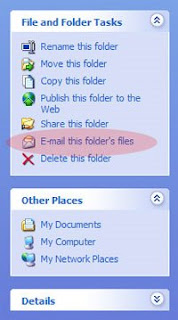
Next the Send Pictures via E-Mail dialog box appears. You can choose either Make all my pictures smaller or the Keep the original sizes option. And click ok to continue.
With Windows XP, you can easily resize or shrink the image files and e-mail them.
1.Go to My Pictures folder, open the folder which has the pictures to be emailed.
2.Select one or more photos. If you want to select additional photos ,hold down the Ctrl key and click the photos in any order you want.
3. Click E-mail this file or E-mail this folder's files in the File and Folder Tasks pane.
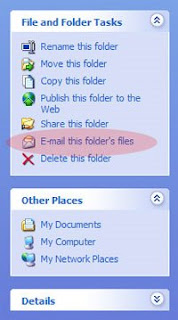
Next the Send Pictures via E-Mail dialog box appears. You can choose either Make all my pictures smaller or the Keep the original sizes option. And click ok to continue.
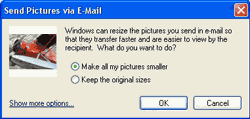
Now,windows XP opens your default e-mail program, creates a new message window, and attaches your pictures to the e-mail message. Type in the recipient's e-mail address, your message and then send the mail. That’s it! Everything quite swift! Done!
If Microsoft Office Outlook is your default e-mail program it will open a new e-mail message with your photos attached. You can shrink the size of your pictures automatically by clicking on the Attachment Options button, then select the appropriate setting.
 Many digital cameras now come with photo editing and you can easily reduce file size. Once you've reduced your photos to a handy size, just attach and send.
Many digital cameras now come with photo editing and you can easily reduce file size. Once you've reduced your photos to a handy size, just attach and send.A handy tip is to copy the original file and save the copy at the smaller size. Or else, you may overwrite it and lose your original high resolution file.
Have fun sending email attachments!
Copyright © 2008-2010 Laila Rajaratnam. All Rights Reserved



2 comments:
Wow! This sure was a handy hint! Never knew this was possible.
Thanks!
- waiting for the hug & kiss,
Shobi
Thanks so much Shobi.Yours is the first ever comment in my blog!!I'm thrilled ofcourse!
Laila
Post a Comment